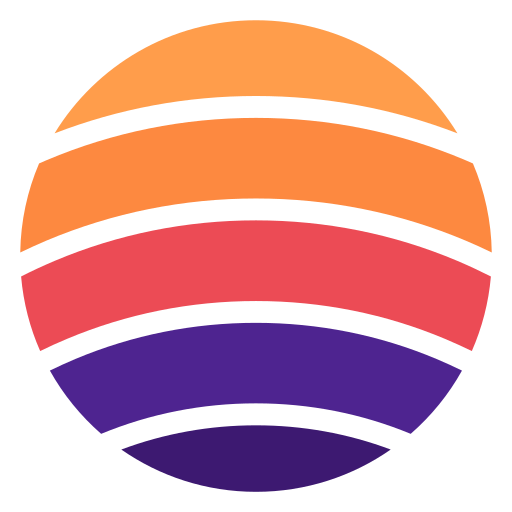Docs
Choose your preferred AI platform and authentication method to get started with Agentsfera.
Claude
Integrate Agentsfera with Claude Desktop & Claude.ai
Claude is Anthropic's advanced AI assistant available as both a web application (Claude.ai) and desktop app (Claude Desktop). By connecting Agentsfera to Claude, you unlock access to 500+ pre-built integrations and tools, enabling Claude to interact with your business systems, databases, and third-party services seamlessly.
Why Integrate Claude with Agentsfera?
- Universal Tool Access: Connect Claude to Jira, Confluence, Google Workspace, Azure DevOps, and 500+ other platforms through a single integration.
- Secure Authentication: Choose between OAuth 2.0 (browser-based login) or API keys with custom headers - both methods ensure enterprise-grade security.
- Session Continuity: Maintain conversation context across reconnections with optional user-session-id headers.
- Zero Infrastructure: No need to host your own MCP server - Agentsfera handles all the complexity.
Authentication Methods
Agentsfera supports two authentication methods for Claude integration:
- OAuth (Recommended): One-click browser authentication - works with both Claude.ai and Claude Desktop. No API key management required.
- Custom Headers: API key authentication for Claude Desktop only. Ideal for automated workflows and headless environments.
Step 1: Open Claude.ai or Claude Desktop
Use Claude in your browser - no download required.
Or use the desktop application if you prefer.
Step 2: Click on tools → Manage connectors
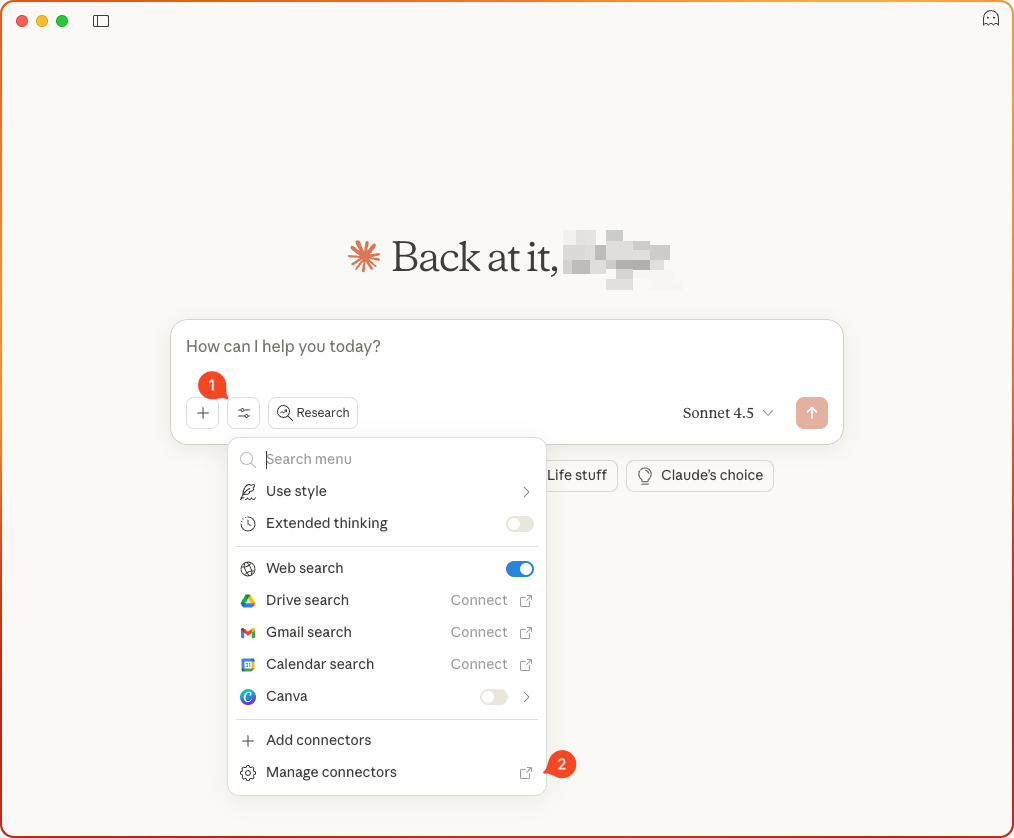
Step 3: Add Custom Connector
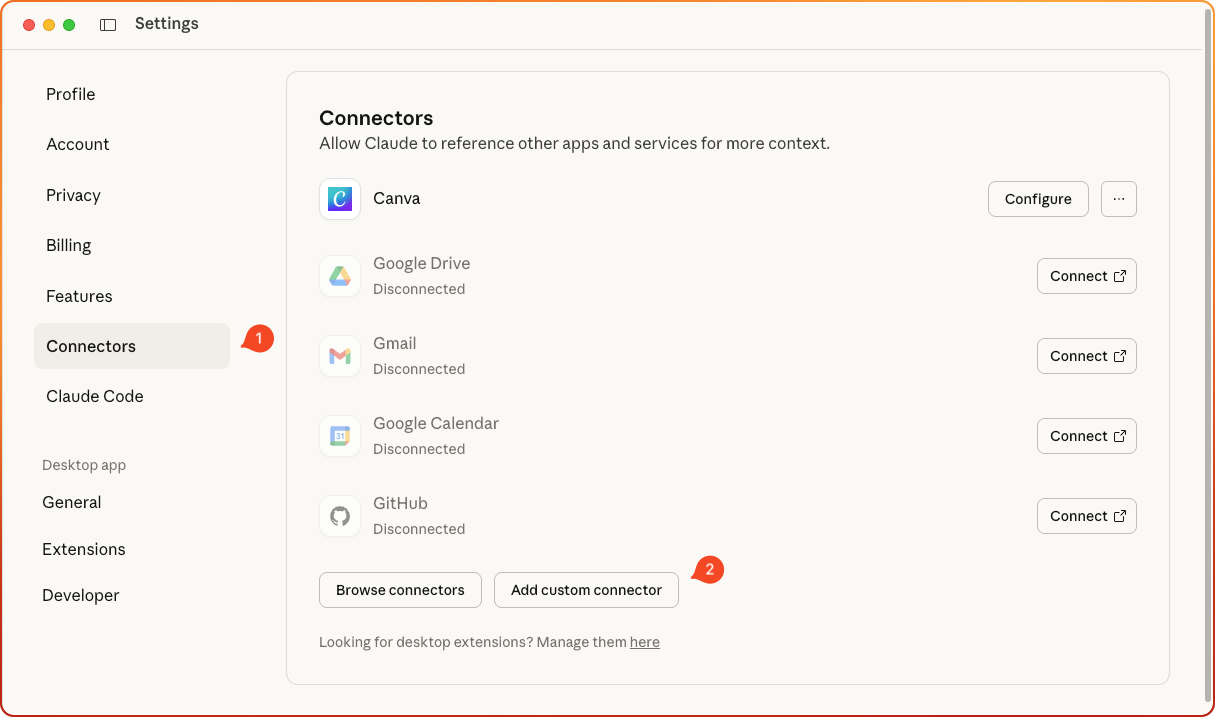
Step 4: Configure the Connector
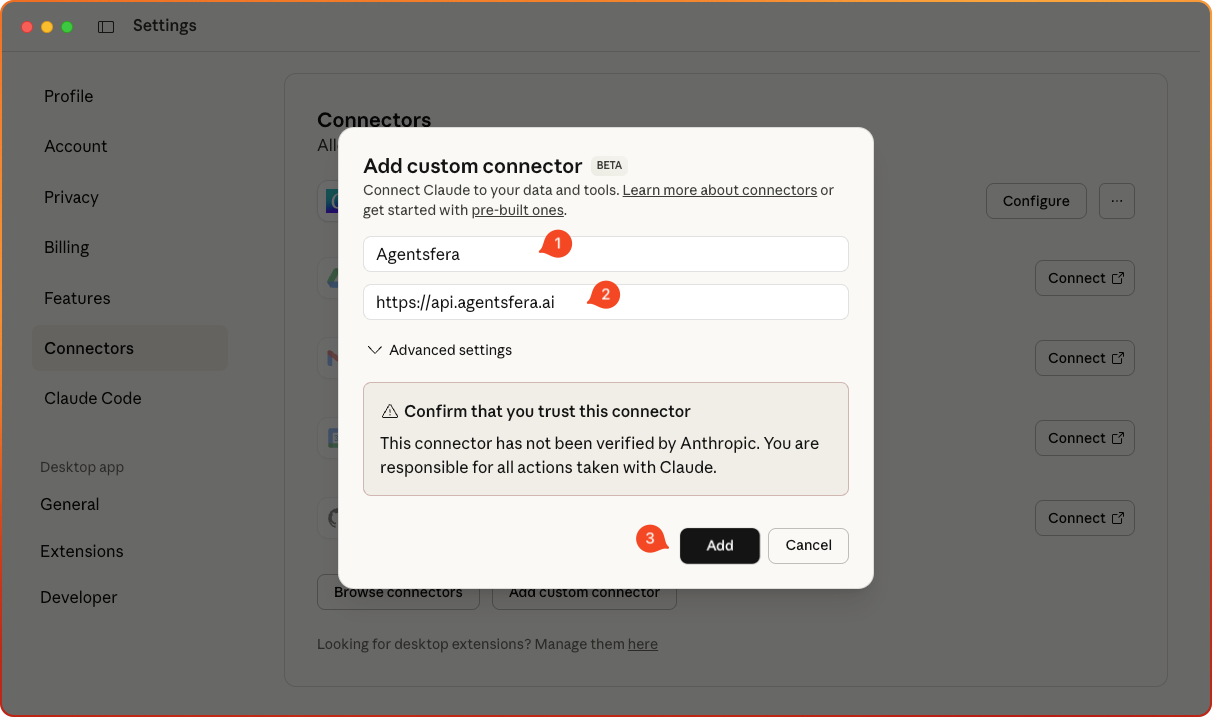
Name: Agentsfera
URL: https://api.agentsfera.ai
Then click Add
Step 5: Connect to the Connector
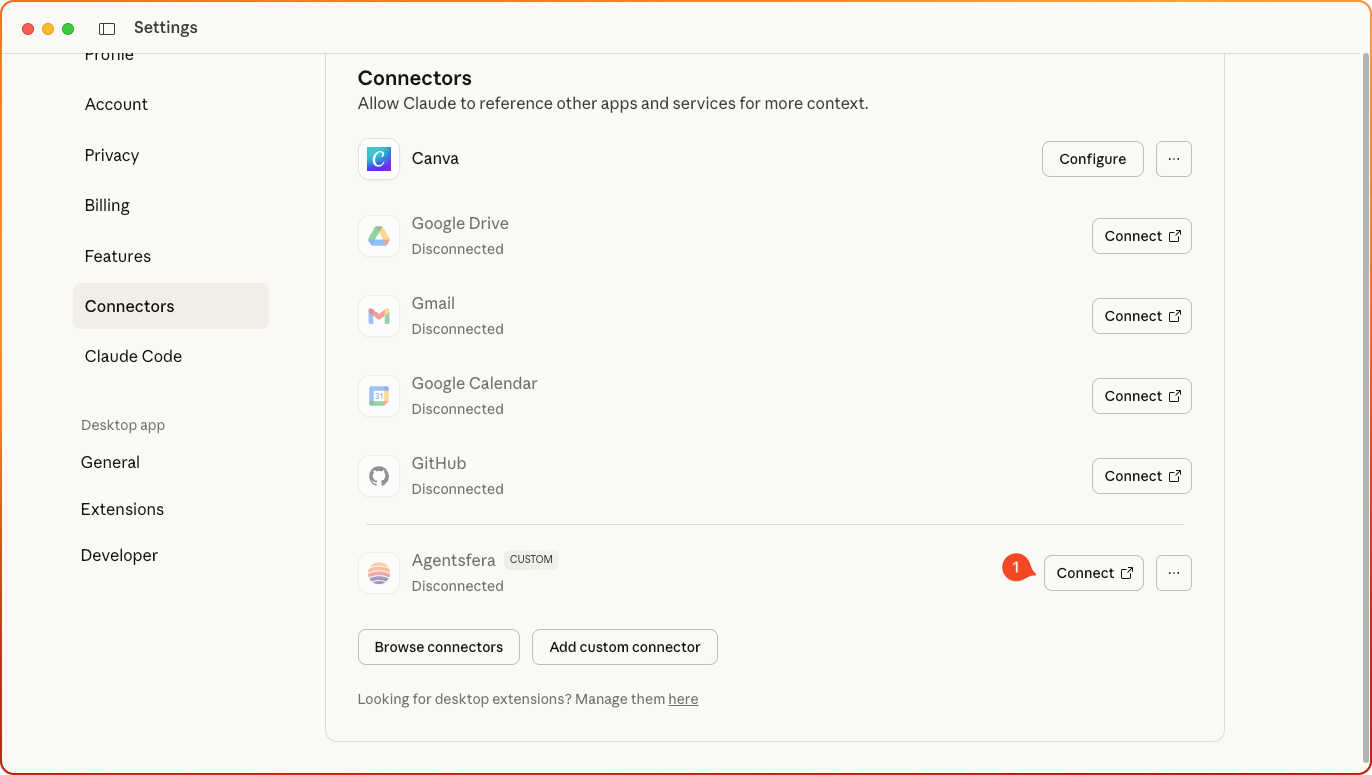
Step 6: Sign In
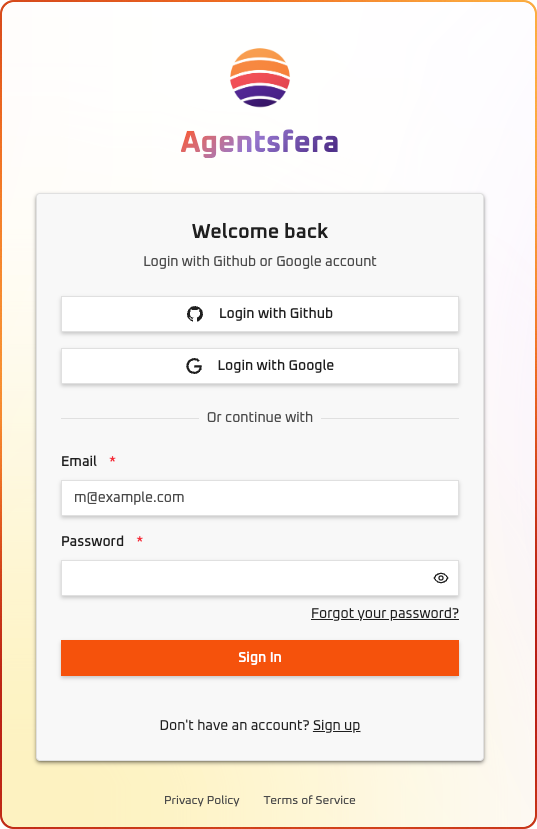
Step 7: Authorize Application
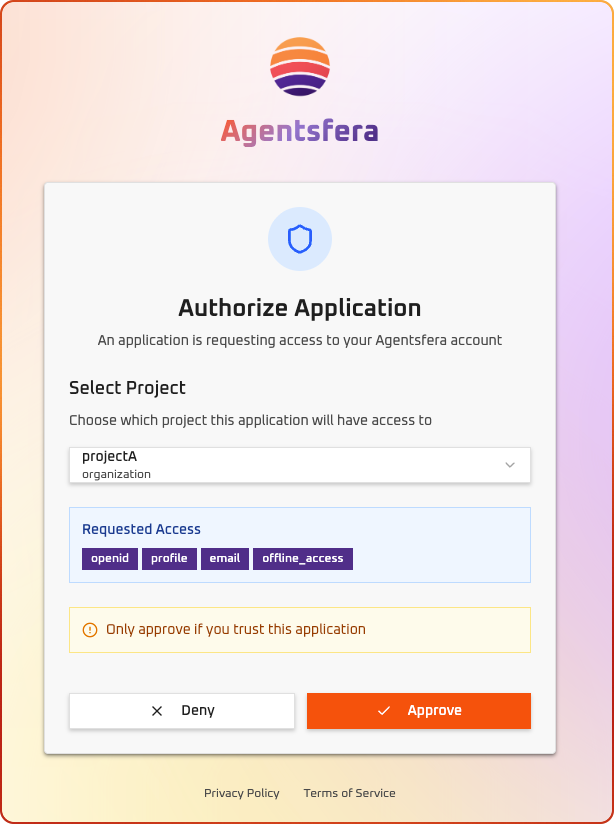
Step 8: Start Using Agentsfera
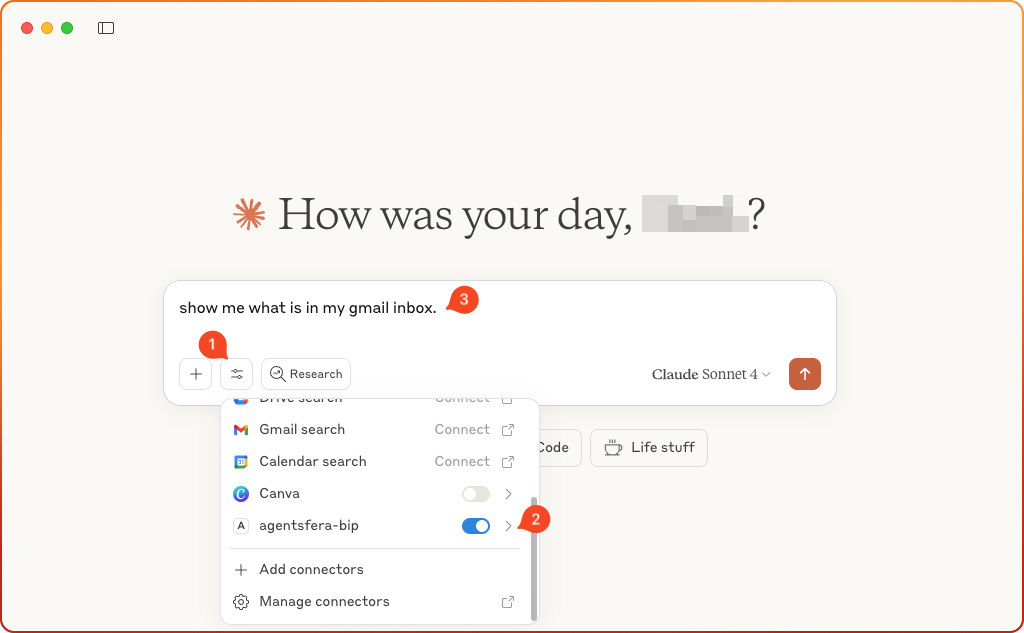
🎉 Success: You can now see the new connector in Claude Desktop and have access to all Agentsfera tools!
Example Usage
You:
"Search documents for the quarterly report template"
💡 Tip: You can ask natural questions about your connected services and Agentsfera will automatically use the right tools.