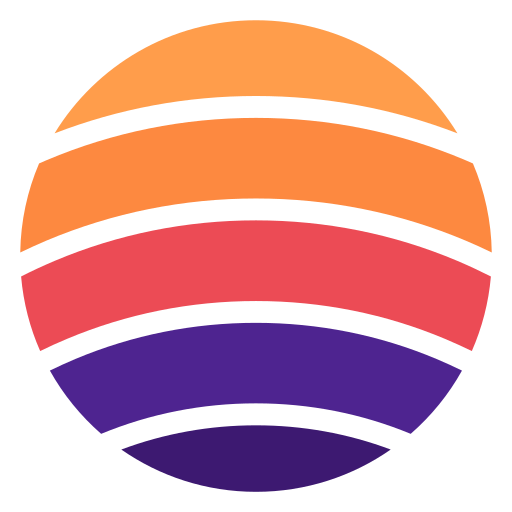Brevo MCP Integration
Connect Brevo to AI assistants using Model Context Protocol
Available Tools
| Tool Name | Description | ||
|---|---|---|---|
Accounts Create Sub Account | Creates a new sub-account under your corporate master account.
Use this tool to:
- Provision new sub-accounts for clients or departments
- Set up separate email marketing environments
- Create isolated account structures for different brands
- Establish new organizational units with dedicated access
- Scale your email marketing infrastructure
Key information returned:
- Created sub-account ID and details
- Account configuration confirmation
- Success status and setup information
Parameters:
- companyName: Unique company name for the sub-account
- email: Primary email for account notifications and access
- language: Interface language (default: "en")
- timezone: Account timezone setting (optional)
Account creation process:
- Company name must be unique across entire Brevo system
- Verification email sent to provided email address
- Account created with default plan allocations
- Access credentials provided for account setup
- Initial configuration can be customized post-creation
Examples:
1. Basic account: companyName="Client ABC Corp", email="admin@clientabc.com"
2. With language: companyName="Client France", email="admin@clientfr.com", language="fr"
3. Full configuration: companyName="East Division", email="east@company.com", language="en", timezone="America/New_York"
Important considerations:
- Company name must be globally unique in Brevo
- Email address will receive account setup instructions
- Account starts with default plan (upgrade with update_sub_account_plan)
- Timezone affects reporting and scheduling features
- Consider organizational naming conventions
Post-creation tasks:
- Update account plan and credit allocations
- Configure user access and permissions
- Set up account-specific settings and preferences
- Organize account into appropriate groups
- Provide access credentials to account users
Related endpoints:
- Use 'get_sub_account' to verify created account
- Use 'update_sub_account_plan' to configure plan and credits
- Use group management tools to organize accounts
- Use user management tools to set up access
Business use cases:
- Client account provisioning for agencies
- Department account setup for enterprises
- Brand separation and management
- Franchise partner account creation
- Multi-tenant email marketing infrastructure | Accounts Create Sub Account Creates a new sub-account under your corporate master account.
Use this tool to:
- Provision new sub-accounts for clients or departments
- Set up separate email marketing environments
- Create isolated account structures for different brands
- Establish new organizational units with dedicated access
- Scale your email marketing infrastructure
Key information returned:
- Created sub-account ID and details
- Account configuration confirmation
- Success status and setup information
Parameters:
- companyName: Unique company name for the sub-account
- email: Primary email for account notifications and access
- language: Interface language (default: "en")
- timezone: Account timezone setting (optional)
Account creation process:
- Company name must be unique across entire Brevo system
- Verification email sent to provided email address
- Account created with default plan allocations
- Access credentials provided for account setup
- Initial configuration can be customized post-creation
Examples:
1. Basic account: companyName="Client ABC Corp", email="admin@clientabc.com"
2. With language: companyName="Client France", email="admin@clientfr.com", language="fr"
3. Full configuration: companyName="East Division", email="east@company.com", language="en", timezone="America/New_York"
Important considerations:
- Company name must be globally unique in Brevo
- Email address will receive account setup instructions
- Account starts with default plan (upgrade with update_sub_account_plan)
- Timezone affects reporting and scheduling features
- Consider organizational naming conventions
Post-creation tasks:
- Update account plan and credit allocations
- Configure user access and permissions
- Set up account-specific settings and preferences
- Organize account into appropriate groups
- Provide access credentials to account users
Related endpoints:
- Use 'get_sub_account' to verify created account
- Use 'update_sub_account_plan' to configure plan and credits
- Use group management tools to organize accounts
- Use user management tools to set up access
Business use cases:
- Client account provisioning for agencies
- Department account setup for enterprises
- Brand separation and management
- Franchise partner account creation
- Multi-tenant email marketing infrastructure | |
Accounts Delete Sub Account | Permanently deletes a sub-account from your corporate master account.
Use this tool to:
- Remove sub-accounts that are no longer needed
- Clean up organizational structure and reduce costs
- Delete inactive or obsolete accounts
- Maintain organized account hierarchy
Key information returned:
- Success confirmation message
Parameters:
- id: Unique identifier of the sub-account to delete
Examples:
1. Delete account: id=12345
Important considerations:
- This action is PERMANENT and IRREVERSIBLE
- All account data, contacts, and campaigns will be lost
- Account credits and allocations will be forfeited
- User access and permissions will be terminated
- Account history and analytics will be deleted
Pre-deletion checklist:
- Verify account is no longer needed or used
- Export important data and contacts if needed
- Check for active campaigns or automations
- Notify account users of pending deletion
- Remove account from any groups or organizational structures
- Confirm with stakeholders and decision makers
Data loss warning:
- All contacts and contact lists will be permanently deleted
- Email campaigns and templates will be lost
- Analytics and reporting data will be removed
- User accounts and access permissions will be terminated
- Account configuration and settings will be deleted
Related endpoints:
- Use 'get_sub_account' to verify account before deletion
- Use 'get_sub_accounts' to find sub-account IDs
- Use data export tools to backup important information
- Check group management tools to remove organizational references
Business use cases:
- Client account termination and cleanup
- Organizational restructuring and simplification
- Cost reduction and resource optimization
- Account consolidation and migration
- Compliance with data retention policies | Accounts Delete Sub Account Permanently deletes a sub-account from your corporate master account.
Use this tool to:
- Remove sub-accounts that are no longer needed
- Clean up organizational structure and reduce costs
- Delete inactive or obsolete accounts
- Maintain organized account hierarchy
Key information returned:
- Success confirmation message
Parameters:
- id: Unique identifier of the sub-account to delete
Examples:
1. Delete account: id=12345
Important considerations:
- This action is PERMANENT and IRREVERSIBLE
- All account data, contacts, and campaigns will be lost
- Account credits and allocations will be forfeited
- User access and permissions will be terminated
- Account history and analytics will be deleted
Pre-deletion checklist:
- Verify account is no longer needed or used
- Export important data and contacts if needed
- Check for active campaigns or automations
- Notify account users of pending deletion
- Remove account from any groups or organizational structures
- Confirm with stakeholders and decision makers
Data loss warning:
- All contacts and contact lists will be permanently deleted
- Email campaigns and templates will be lost
- Analytics and reporting data will be removed
- User accounts and access permissions will be terminated
- Account configuration and settings will be deleted
Related endpoints:
- Use 'get_sub_account' to verify account before deletion
- Use 'get_sub_accounts' to find sub-account IDs
- Use data export tools to backup important information
- Check group management tools to remove organizational references
Business use cases:
- Client account termination and cleanup
- Organizational restructuring and simplification
- Cost reduction and resource optimization
- Account consolidation and migration
- Compliance with data retention policies | |
Accounts Get Account | Retrieves details of your Brevo account.
Key use cases:
- Get account information (email, name, company, address)
- Check plan details (type, credits, expiration)
- Get relay information (for transactional emails)
- Check Marketing Automation status | Accounts Get Account Retrieves details of your Brevo account.
Key use cases:
- Get account information (email, name, company, address)
- Check plan details (type, credits, expiration)
- Get relay information (for transactional emails)
- Check Marketing Automation status | |
Accounts Get Sub Account | Retrieves detailed information about a specific sub-account.
Use this tool to:
- Get complete sub-account configuration and details
- Check account status and plan information
- Review credit allocations and usage
- Verify account settings and permissions
- Access account creation and modification history
Key information returned:
- Complete account details (ID, company name, email)
- Account status and operational information
- Plan details and feature allocations
- Credit balances and usage metrics
- Account configuration and settings
- Creation and modification timestamps
Parameters:
- id: Unique identifier of the sub-account
Examples:
1. Get account details: id=12345
2. Check account status: id=67890
Account information includes:
- Company name and contact information
- Account status (active, suspended, etc.)
- Plan type and feature allocations
- Credit balances (email, SMS, WhatsApp)
- User limits and permissions
- Account creation and activity history
Important considerations:
- Sub-account ID must exist in your corporate account
- Provides complete account information for management
- Essential before making modifications or plan changes
- Shows current account status and availability
- Useful for billing and usage monitoring
Related endpoints:
- Use 'get_sub_accounts' to find sub-account IDs
- Use 'update_sub_account_plan' to modify this account
- Use 'delete_sub_account' to remove this account
- Check group management tools for organizational structure
Business use cases:
- Account status verification and monitoring
- Plan and credit allocation review
- Usage tracking and billing management
- Account configuration auditing
- Customer account support and troubleshooting | Accounts Get Sub Account Retrieves detailed information about a specific sub-account.
Use this tool to:
- Get complete sub-account configuration and details
- Check account status and plan information
- Review credit allocations and usage
- Verify account settings and permissions
- Access account creation and modification history
Key information returned:
- Complete account details (ID, company name, email)
- Account status and operational information
- Plan details and feature allocations
- Credit balances and usage metrics
- Account configuration and settings
- Creation and modification timestamps
Parameters:
- id: Unique identifier of the sub-account
Examples:
1. Get account details: id=12345
2. Check account status: id=67890
Account information includes:
- Company name and contact information
- Account status (active, suspended, etc.)
- Plan type and feature allocations
- Credit balances (email, SMS, WhatsApp)
- User limits and permissions
- Account creation and activity history
Important considerations:
- Sub-account ID must exist in your corporate account
- Provides complete account information for management
- Essential before making modifications or plan changes
- Shows current account status and availability
- Useful for billing and usage monitoring
Related endpoints:
- Use 'get_sub_accounts' to find sub-account IDs
- Use 'update_sub_account_plan' to modify this account
- Use 'delete_sub_account' to remove this account
- Check group management tools for organizational structure
Business use cases:
- Account status verification and monitoring
- Plan and credit allocation review
- Usage tracking and billing management
- Account configuration auditing
- Customer account support and troubleshooting | |
Accounts Get Sub Accounts | Retrieves all sub-accounts associated with your corporate master account.
Use this tool to:
- Get an overview of all sub-accounts in your organization
- Find sub-account IDs for management operations
- Monitor sub-account creation and activity
- Track organizational structure and hierarchy
- Audit sub-account configurations for compliance
Key information returned:
- Sub-account details (ID, company name, email, status)
- Account creation and configuration information
- Plan details and credit allocations
- Account status and activity metrics
- Contact information and settings
Parameters:
- offset: Starting position for pagination
- limit: Number of sub-accounts per page (max 100)
Sub-account organization benefits:
- Separate email marketing for different brands/clients
- Isolated contact lists and campaign management
- Individual billing and credit allocation
- Controlled access and permission management
- Scalable multi-tenant email marketing
Examples:
1. Get first page: offset=0, limit=50
2. Get second page: offset=50, limit=50
3. Small batch: offset=0, limit=10
Important considerations:
- Only available for corporate accounts with sub-account privileges
- Sub-accounts enable multi-tenant email marketing
- Essential for agencies and enterprise organizations
- Use pagination for accounts with many sub-accounts
- Provides foundation for organizational management
Related endpoints:
- Use 'get_sub_account' for detailed information about specific accounts
- Use 'create_sub_account' to provision new accounts
- Use 'update_sub_account_plan' to modify account allocations
- Use group management tools to organize sub-accounts
Business use cases:
- Multi-client agency management
- Brand separation and organization
- Enterprise departmental email marketing
- Franchise and partner account management
- Scalable email marketing infrastructure | Accounts Get Sub Accounts Retrieves all sub-accounts associated with your corporate master account.
Use this tool to:
- Get an overview of all sub-accounts in your organization
- Find sub-account IDs for management operations
- Monitor sub-account creation and activity
- Track organizational structure and hierarchy
- Audit sub-account configurations for compliance
Key information returned:
- Sub-account details (ID, company name, email, status)
- Account creation and configuration information
- Plan details and credit allocations
- Account status and activity metrics
- Contact information and settings
Parameters:
- offset: Starting position for pagination
- limit: Number of sub-accounts per page (max 100)
Sub-account organization benefits:
- Separate email marketing for different brands/clients
- Isolated contact lists and campaign management
- Individual billing and credit allocation
- Controlled access and permission management
- Scalable multi-tenant email marketing
Examples:
1. Get first page: offset=0, limit=50
2. Get second page: offset=50, limit=50
3. Small batch: offset=0, limit=10
Important considerations:
- Only available for corporate accounts with sub-account privileges
- Sub-accounts enable multi-tenant email marketing
- Essential for agencies and enterprise organizations
- Use pagination for accounts with many sub-accounts
- Provides foundation for organizational management
Related endpoints:
- Use 'get_sub_account' for detailed information about specific accounts
- Use 'create_sub_account' to provision new accounts
- Use 'update_sub_account_plan' to modify account allocations
- Use group management tools to organize sub-accounts
Business use cases:
- Multi-client agency management
- Brand separation and organization
- Enterprise departmental email marketing
- Franchise and partner account management
- Scalable email marketing infrastructure | |
Accounts Update Sub Account Plan | Updates the plan configuration, credits, and feature limits for a sub-account.
Use this tool to:
- Adjust credit allocations for different communication channels
- Set or modify user limits and permissions
- Configure feature access and limitations
- Implement billing and usage controls
- Scale account capabilities based on needs
Key information returned:
- Success confirmation
- Updated plan configuration details
Parameters:
- id: Sub-account ID to update (required)
- email_credits: Email sending credit allocation
- sms_credits: SMS sending credit allocation
- whatsapp_credits: WhatsApp messaging credit allocation
- push_credits: Push notification credit allocation
- external_feeds_credits: External feed usage credit allocation
- users_limit: Maximum users allowed in the account
- landing_pages_limit: Maximum landing pages allowed
- sales_users_limit: Maximum sales/service users allowed
Credit allocation options:
- Specific number: Set exact credit limit
- -1: Set unlimited credits for that channel
- null/not provided: Keep current allocation unchanged
Examples:
1. Basic email allocation: id=123, email_credits=10000
2. Multi-channel setup: id=123, email_credits=5000, sms_credits=1000.0, whatsapp_credits=500.0
3. Unlimited email: id=123, email_credits=-1
4. User limits: id=123, users_limit=5, sales_users_limit=2
5. Complete plan: id=123, email_credits=10000, users_limit=10, landing_pages_limit=5
Feature and credit types:
- Email: Core email marketing functionality
- SMS: Text message marketing campaigns
- WhatsApp: WhatsApp business messaging
- Push: Mobile push notifications
- External Feeds: Dynamic content integration
- Users: Team member access and collaboration
- Landing Pages: Lead capture page creation
- Sales Users: CRM and sales functionality access
Important considerations:
- Only provided parameters will be updated
- Sub-account ID must exist in your corporate account
- Credit changes take effect immediately
- Consider account usage patterns when setting limits
- Monitor credit consumption and adjust as needed
Related endpoints:
- Use 'get_sub_account' to check current plan configuration
- Use 'get_sub_accounts' to find sub-account IDs
- Monitor account usage through analytics tools
- Use billing tools for cost management
Business use cases:
- Client plan customization and billing
- Usage-based pricing implementation
- Account scaling and resource management
- Feature access control and permissions
- Cost optimization and budget management | Accounts Update Sub Account Plan Updates the plan configuration, credits, and feature limits for a sub-account.
Use this tool to:
- Adjust credit allocations for different communication channels
- Set or modify user limits and permissions
- Configure feature access and limitations
- Implement billing and usage controls
- Scale account capabilities based on needs
Key information returned:
- Success confirmation
- Updated plan configuration details
Parameters:
- id: Sub-account ID to update (required)
- email_credits: Email sending credit allocation
- sms_credits: SMS sending credit allocation
- whatsapp_credits: WhatsApp messaging credit allocation
- push_credits: Push notification credit allocation
- external_feeds_credits: External feed usage credit allocation
- users_limit: Maximum users allowed in the account
- landing_pages_limit: Maximum landing pages allowed
- sales_users_limit: Maximum sales/service users allowed
Credit allocation options:
- Specific number: Set exact credit limit
- -1: Set unlimited credits for that channel
- null/not provided: Keep current allocation unchanged
Examples:
1. Basic email allocation: id=123, email_credits=10000
2. Multi-channel setup: id=123, email_credits=5000, sms_credits=1000.0, whatsapp_credits=500.0
3. Unlimited email: id=123, email_credits=-1
4. User limits: id=123, users_limit=5, sales_users_limit=2
5. Complete plan: id=123, email_credits=10000, users_limit=10, landing_pages_limit=5
Feature and credit types:
- Email: Core email marketing functionality
- SMS: Text message marketing campaigns
- WhatsApp: WhatsApp business messaging
- Push: Mobile push notifications
- External Feeds: Dynamic content integration
- Users: Team member access and collaboration
- Landing Pages: Lead capture page creation
- Sales Users: CRM and sales functionality access
Important considerations:
- Only provided parameters will be updated
- Sub-account ID must exist in your corporate account
- Credit changes take effect immediately
- Consider account usage patterns when setting limits
- Monitor credit consumption and adjust as needed
Related endpoints:
- Use 'get_sub_account' to check current plan configuration
- Use 'get_sub_accounts' to find sub-account IDs
- Monitor account usage through analytics tools
- Use billing tools for cost management
Business use cases:
- Client plan customization and billing
- Usage-based pricing implementation
- Account scaling and resource management
- Feature access control and permissions
- Cost optimization and budget management | |
Attributes Create Contact Attribute Category | Creates a category attribute in Brevo with predefined values for dropdown selection.
Use this tool to:
- Create dropdown lists with fixed choices
- Classify contacts into predefined groups
- Manage contact statuses or categories
- Set up selection fields for data consistency
Key information returned:
- Success confirmation
- Created attribute details
Parameters:
- attributeName: Name in UPPERCASE (must be unique)
- enumeration: List of predefined values (minimum 2 required)
Enumeration Format:
Each enumeration item must contain:
- value: Unique numeric ID (integer)
- label: Display text for the option
- isDefault: Optional boolean (only one can be true)
Examples:
1. Subscription type:
attributeName="SUBSCRIPTION_TYPE",
enumeration=[{"value": 1, "label": "Enterprise", "isDefault": True}, {"value": 2, "label": "Standard"}]
2. Contact status:
attributeName="CONTACT_STATUS",
enumeration=[{"value": 1, "label": "Active", "isDefault": True}, {"value": 2, "label": "Inactive"}, {"value": 3, "label": "Pending"}]
3. Industry type:
attributeName="INDUSTRY",
enumeration=[{"value": 1, "label": "Technology"}, {"value": 2, "label": "Finance"}, {"value": 3, "label": "Healthcare"}]
Important considerations:
- Attribute names must be in UPPERCASE
- Must provide at least 2 enumeration values
- Enumeration values must be unique integers
- Only one enumeration value can be default
- Labels should be descriptive and user-friendly
- Use get_contact_attributes first to check existing attributes
Related endpoints:
- Use 'get_contact_attributes' to check existing attributes (REQUIRED)
- Use 'create_contact_attribute_normal' for simple attributes
- Use 'delete_contact_attribute' to remove attributes | Attributes Create Contact Attribute Category Creates a category attribute in Brevo with predefined values for dropdown selection.
Use this tool to:
- Create dropdown lists with fixed choices
- Classify contacts into predefined groups
- Manage contact statuses or categories
- Set up selection fields for data consistency
Key information returned:
- Success confirmation
- Created attribute details
Parameters:
- attributeName: Name in UPPERCASE (must be unique)
- enumeration: List of predefined values (minimum 2 required)
Enumeration Format:
Each enumeration item must contain:
- value: Unique numeric ID (integer)
- label: Display text for the option
- isDefault: Optional boolean (only one can be true)
Examples:
1. Subscription type:
attributeName="SUBSCRIPTION_TYPE",
enumeration=[{"value": 1, "label": "Enterprise", "isDefault": True}, {"value": 2, "label": "Standard"}]
2. Contact status:
attributeName="CONTACT_STATUS",
enumeration=[{"value": 1, "label": "Active", "isDefault": True}, {"value": 2, "label": "Inactive"}, {"value": 3, "label": "Pending"}]
3. Industry type:
attributeName="INDUSTRY",
enumeration=[{"value": 1, "label": "Technology"}, {"value": 2, "label": "Finance"}, {"value": 3, "label": "Healthcare"}]
Important considerations:
- Attribute names must be in UPPERCASE
- Must provide at least 2 enumeration values
- Enumeration values must be unique integers
- Only one enumeration value can be default
- Labels should be descriptive and user-friendly
- Use get_contact_attributes first to check existing attributes
Related endpoints:
- Use 'get_contact_attributes' to check existing attributes (REQUIRED)
- Use 'create_contact_attribute_normal' for simple attributes
- Use 'delete_contact_attribute' to remove attributes | |
Attributes Create Contact Attribute Normal | Creates a normal (basic) contact attribute in Brevo.
Use this tool to:
- Create simple data fields for contacts
- Add custom attributes for contact data
- Set up fields for data collection and segmentation
Key information returned:
- Success confirmation
- Created attribute details
Parameters:
- attributeName: Name in UPPERCASE (must be unique)
- type: Data type for the attribute
Attribute Types:
- text: Text fields (company name, job title, notes)
- date: Date fields (birthday, registration date) - format YYYY-MM-DD
- number: Integer numbers (age, years of experience)
- boolean: True/False values (is_active, has_subscription)
- float: Decimal numbers (score, rating, revenue)
Examples:
1. Text field: attributeName="COMPANY_NAME", type="text"
2. Date field: attributeName="BIRTH_DATE", type="date"
3. Number field: attributeName="AGE", type="number"
4. Boolean field: attributeName="HAS_NEWSLETTER", type="boolean"
5. Float field: attributeName="SCORE", type="float"
Important considerations:
- Attribute names must be in UPPERCASE
- Names must be unique within your account
- Choose appropriate type for your data
- Use get_contact_attributes first to check existing attributes
- No support for predefined options (use category attribute for dropdowns)
Related endpoints:
- Use 'get_contact_attributes' to check existing attributes (REQUIRED)
- Use 'create_contact_attribute_category' for dropdown attributes
- Use 'delete_contact_attribute' to remove attributes | Attributes Create Contact Attribute Normal Creates a normal (basic) contact attribute in Brevo.
Use this tool to:
- Create simple data fields for contacts
- Add custom attributes for contact data
- Set up fields for data collection and segmentation
Key information returned:
- Success confirmation
- Created attribute details
Parameters:
- attributeName: Name in UPPERCASE (must be unique)
- type: Data type for the attribute
Attribute Types:
- text: Text fields (company name, job title, notes)
- date: Date fields (birthday, registration date) - format YYYY-MM-DD
- number: Integer numbers (age, years of experience)
- boolean: True/False values (is_active, has_subscription)
- float: Decimal numbers (score, rating, revenue)
Examples:
1. Text field: attributeName="COMPANY_NAME", type="text"
2. Date field: attributeName="BIRTH_DATE", type="date"
3. Number field: attributeName="AGE", type="number"
4. Boolean field: attributeName="HAS_NEWSLETTER", type="boolean"
5. Float field: attributeName="SCORE", type="float"
Important considerations:
- Attribute names must be in UPPERCASE
- Names must be unique within your account
- Choose appropriate type for your data
- Use get_contact_attributes first to check existing attributes
- No support for predefined options (use category attribute for dropdowns)
Related endpoints:
- Use 'get_contact_attributes' to check existing attributes (REQUIRED)
- Use 'create_contact_attribute_category' for dropdown attributes
- Use 'delete_contact_attribute' to remove attributes | |
Attributes Create Crm Attribute | Creates a new CRM attribute for companies or deals.
Use this tool to:
- Add custom fields to companies or deals
- Create dropdown selections for data consistency
- Set up user assignment fields
- Add data validation and organization
Key information returned:
- Success confirmation
- Created attribute details
Parameters:
- objectType: 'companies' for company attributes, 'deals' for deal attributes
- label: Display name for the attribute (max 50 characters)
- attributeType: Type of data the attribute will store
- description: Optional description for clarity
- optionsLabels: Required for select/multi-choice types
Attribute Types:
- text: Text/string values (company name, deal description)
- user: User selection from your Brevo account (owner assignment)
- number: Integer or decimal numbers (revenue, employees)
- single-select: Dropdown with single selection (status, priority)
- date: Date values in YYYY-MM-DD format (deadline, contract date)
- boolean: True/false values (is_active, has_contract)
- multi-choice: Multiple selections from a list (tags, categories)
Examples:
1. Company text attribute: objectType="companies", label="Industry Sector", attributeType="text"
2. Deal priority: objectType="deals", label="Priority Level", attributeType="single-select", optionsLabels=["High", "Medium", "Low"]
3. Company size: objectType="companies", label="Company Size", attributeType="single-select", optionsLabels=["Startup", "SMB", "Enterprise"]
4. Deal owner: objectType="deals", label="Deal Owner", attributeType="user"
Important considerations:
- Use get_crm_attributes first to check existing attributes
- optionsLabels required for 'single-select' and 'multi-choice' types
- optionsLabels should not be provided for other types
- Labels must be unique within the object type
- User type allows assignment to Brevo account users
Related endpoints:
- Use 'get_crm_attributes' to check existing attributes (REQUIRED)
- Use CRM creation/update tools to use the new attributes | Attributes Create Crm Attribute Creates a new CRM attribute for companies or deals.
Use this tool to:
- Add custom fields to companies or deals
- Create dropdown selections for data consistency
- Set up user assignment fields
- Add data validation and organization
Key information returned:
- Success confirmation
- Created attribute details
Parameters:
- objectType: 'companies' for company attributes, 'deals' for deal attributes
- label: Display name for the attribute (max 50 characters)
- attributeType: Type of data the attribute will store
- description: Optional description for clarity
- optionsLabels: Required for select/multi-choice types
Attribute Types:
- text: Text/string values (company name, deal description)
- user: User selection from your Brevo account (owner assignment)
- number: Integer or decimal numbers (revenue, employees)
- single-select: Dropdown with single selection (status, priority)
- date: Date values in YYYY-MM-DD format (deadline, contract date)
- boolean: True/false values (is_active, has_contract)
- multi-choice: Multiple selections from a list (tags, categories)
Examples:
1. Company text attribute: objectType="companies", label="Industry Sector", attributeType="text"
2. Deal priority: objectType="deals", label="Priority Level", attributeType="single-select", optionsLabels=["High", "Medium", "Low"]
3. Company size: objectType="companies", label="Company Size", attributeType="single-select", optionsLabels=["Startup", "SMB", "Enterprise"]
4. Deal owner: objectType="deals", label="Deal Owner", attributeType="user"
Important considerations:
- Use get_crm_attributes first to check existing attributes
- optionsLabels required for 'single-select' and 'multi-choice' types
- optionsLabels should not be provided for other types
- Labels must be unique within the object type
- User type allows assignment to Brevo account users
Related endpoints:
- Use 'get_crm_attributes' to check existing attributes (REQUIRED)
- Use CRM creation/update tools to use the new attributes | |
Attributes Delete Contact Attribute | Deletes a contact attribute from Brevo.
Use this tool to:
- Remove attributes that are no longer needed
- Clean up unused or outdated attributes
- Delete test attributes
Key information returned:
- Success confirmation message
Parameters:
- attributeName: Name of the attribute to delete (UPPERCASE)
Examples:
1. Delete attribute: attributeName="OLD_ATTRIBUTE"
Important considerations:
- This action is permanent and cannot be undone
- All contact data for this attribute will be permanently lost
- Attribute must exist in your account
- Cannot delete system attributes (EMAIL, FIRSTNAME, etc.)
- Consider backing up data before deletion if needed
Related endpoints:
- Use 'get_contact_attributes' to verify attribute exists before deletion
- Use 'create_contact_attribute_normal' or 'create_contact_attribute_category' to recreate if needed | Attributes Delete Contact Attribute Deletes a contact attribute from Brevo.
Use this tool to:
- Remove attributes that are no longer needed
- Clean up unused or outdated attributes
- Delete test attributes
Key information returned:
- Success confirmation message
Parameters:
- attributeName: Name of the attribute to delete (UPPERCASE)
Examples:
1. Delete attribute: attributeName="OLD_ATTRIBUTE"
Important considerations:
- This action is permanent and cannot be undone
- All contact data for this attribute will be permanently lost
- Attribute must exist in your account
- Cannot delete system attributes (EMAIL, FIRSTNAME, etc.)
- Consider backing up data before deletion if needed
Related endpoints:
- Use 'get_contact_attributes' to verify attribute exists before deletion
- Use 'create_contact_attribute_normal' or 'create_contact_attribute_category' to recreate if needed | |
Showing 1 to 10 of 142 tools
...