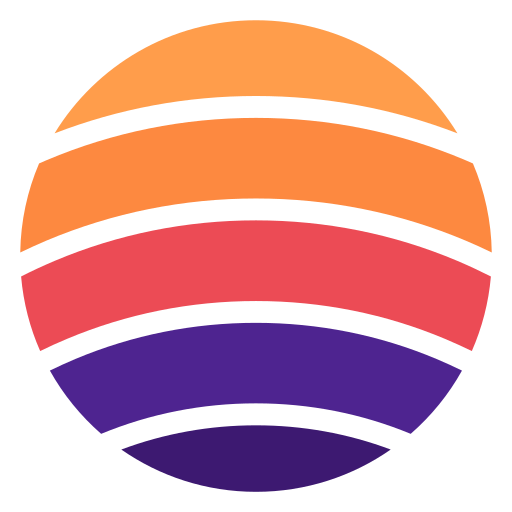Outlook Email MCP Integration
Connect Outlook Email to AI assistants using Model Context Protocol
Available Tools
| Tool Name | Description | ||
|---|---|---|---|
Clear Auth Session | Clears the current Outlook Email authentication session and tokens. Use this when the user wants to switch to a different Microsoft account. After clearing, the next Outlook Email tool call will trigger a new authentication flow. | Clear Auth Session Clears the current Outlook Email authentication session and tokens. Use this when the user wants to switch to a different Microsoft account. After clearing, the next Outlook Email tool call will trigger a new authentication flow. | |
Create Contact | Create a new contact in Outlook. This tool creates a contact with the specified information including name, email addresses, phone numbers, company details, and addresses. The displayName is required, all other fields are optional. | Create Contact Create a new contact in Outlook. This tool creates a contact with the specified information including name, email addresses, phone numbers, company details, and addresses. The displayName is required, all other fields are optional. | |
Create Draft Message | Create a draft email message in Outlook. This tool creates a draft message that can be reviewed, modified, and sent later. Use this to compose emails that may need attachments or final review before sending. | Create Draft Message Create a draft email message in Outlook. This tool creates a draft message that can be reviewed, modified, and sent later. Use this to compose emails that may need attachments or final review before sending. | |
Create Folder | Create a new mail folder in Outlook. This tool creates a folder with the specified name and optionally places it under a parent folder. Use this to organize your emails into custom categories. | Create Folder Create a new mail folder in Outlook. This tool creates a folder with the specified name and optionally places it under a parent folder. Use this to organize your emails into custom categories. | |
Delete Attachment | Delete a specific attachment from an email message in Outlook. This tool permanently removes an attachment from a message. Use this to clean up unwanted attachments or reduce message size. | Delete Attachment Delete a specific attachment from an email message in Outlook. This tool permanently removes an attachment from a message. Use this to clean up unwanted attachments or reduce message size. | |
Delete Contact | Delete a contact from Outlook. This tool permanently removes the specified contact and all their information. Use get-contacts tool to find contact IDs. | Delete Contact Delete a contact from Outlook. This tool permanently removes the specified contact and all their information. Use get-contacts tool to find contact IDs. | |
Delete Folder | Delete a mail folder from Outlook. This tool permanently removes a folder and all its contents. Use this with caution as the action cannot be undone. Use get-folders tool to find folder IDs. | Delete Folder Delete a mail folder from Outlook. This tool permanently removes a folder and all its contents. Use this with caution as the action cannot be undone. Use get-folders tool to find folder IDs. | |
Extract Attachment Content | Download file from an email attachment and intelligently extracts content. | Extract Attachment Content Download file from an email attachment and intelligently extracts content. | |
Forward Message | Forward a message to other recipients in Outlook. This tool sends a copy of the original message to new recipients, optionally including a comment. | Forward Message Forward a message to other recipients in Outlook. This tool sends a copy of the original message to new recipients, optionally including a comment. | |
Get Attachments | Get attachments from a specific email message in Outlook. This tool retrieves a list of all attachments associated with the message including their metadata like name, size, content type, and whether they are inline attachments. To extract and read the content of attachments, use the extract-attachment-content tool with the attachment ID returned by this tool. | Get Attachments Get attachments from a specific email message in Outlook. This tool retrieves a list of all attachments associated with the message including their metadata like name, size, content type, and whether they are inline attachments. To extract and read the content of attachments, use the extract-attachment-content tool with the attachment ID returned by this tool. | |
Showing 1 to 10 of 25 tools